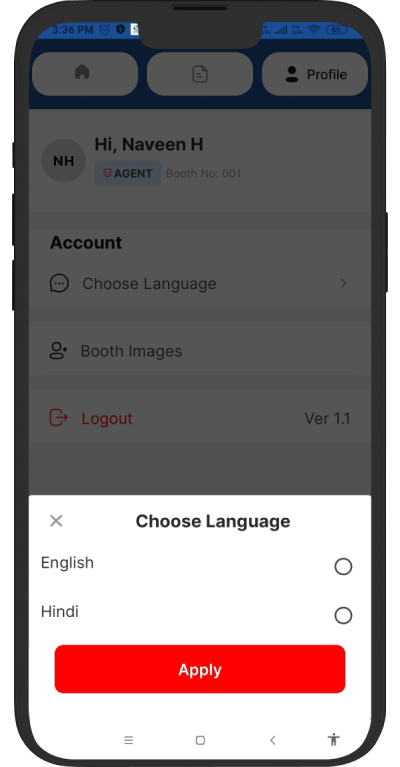Election Application Features
Download Mobile App FeatureLogIn
- Enter your Phone Number and your password to login to the home page of the app.
LogIn
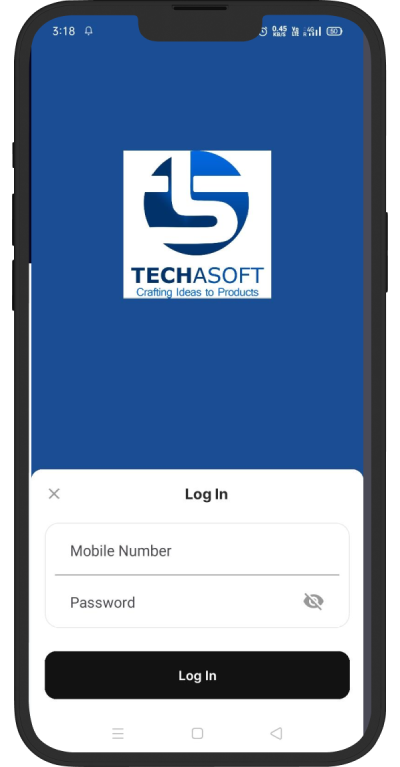
Dashboard
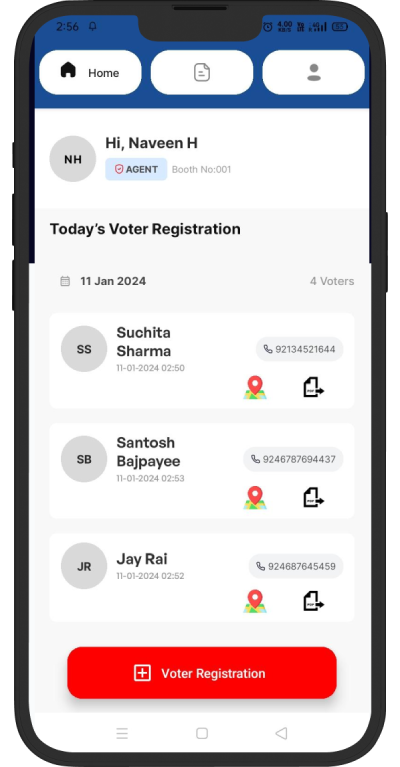
Dashboard
- Volunteers'
Profile
Displaying profile images, names, and roles helps volunteers to quickly identify them
- Voter
Registration
This button allows volunteers to add new voters to the system. It may open a form where they can input voter details.
- Volunteer can click on each voter item, which redirect them to a dedicated "Edit/Update" screen for that particular voter.
- Voters
List for Current
Day
This section displays a list of voters that volunteers have added on the current day. It helps in tracking recent activities and engagements.
Each voter entry in the list could include
- Voter's name
- Phone Number (if applicable)
- Created date and time
- Map Icon for Voter Locations
The map icon likely provides access to a map feature that visually represents the locations of voters. This can be useful for planning efficient routes or for understanding the geographical distribution of voters.
Print Icon for slip generation, which redirect them to a dedicated "Slip generation" screen for that particular voter where volunteer can print voter id slip.
Data Screen
- This section displays a overall list of voters that volunteers have added.
- Each voter
entry in the
list could include
- Voter's name
- Phone Number
- Created date and time
- Map Icon for Voter Locations
- The map icon likely provides access to a map feature that visually represents the locations of voters. This can be useful for planning efficient routes or for understanding the geographical distribution of voters.
- Volunteer can click on each voter item, which redirect them to a dedicated "Edit/Update" screen for that particular voter.
Data Screen
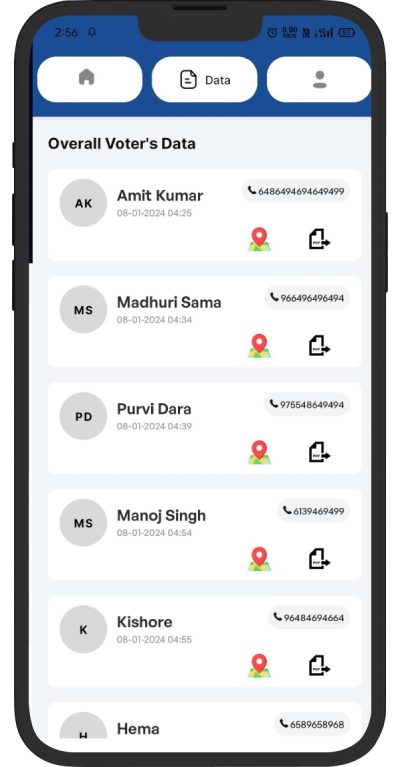
Voter Registration
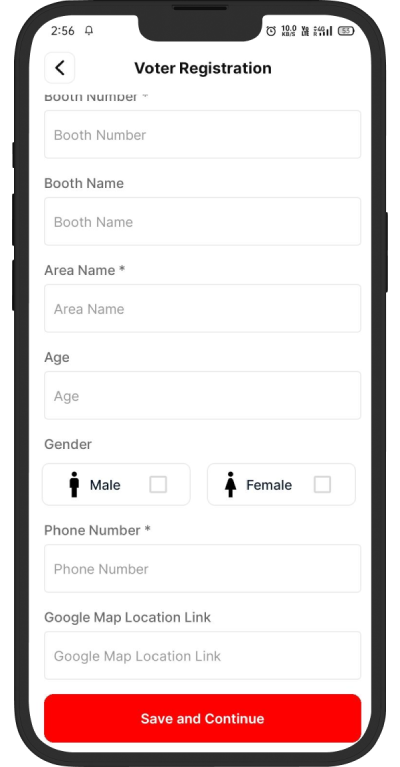
Voter Registration
- Includes form fields for capturing essential voter information
- Save and continue button will save the entered information of the voter.
Update voter Registration
- Display the voter's current information in editable fields.
- Allow volunteers to edit the existing information directly within the form.
- Save and continue button to confirm and save any modifications made to the voter's details.
Update voter Registration

Profile
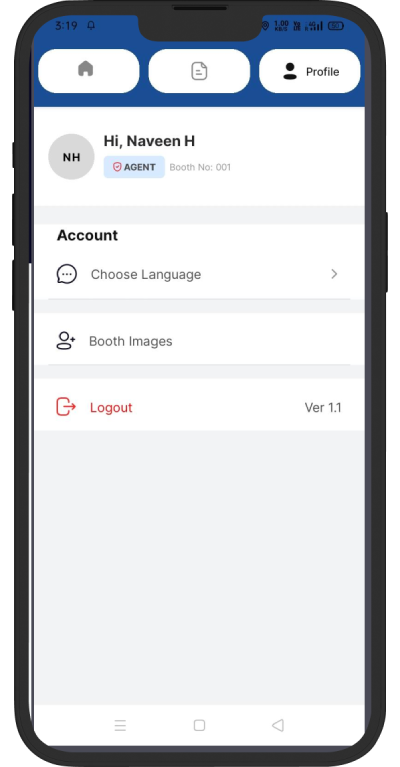
Profile
- Displaying profile images, names, and roles of the volunteers
- Add Booth Images button which redirect them to a dedicated "Add Booth Images".
- "Logout" button that allows volunteers to log out of their account securely.
Slip Generation
- Creating a slip generation screen for voter ID involves capturing necessary information and providing options for the volunteer to print or download the generated voter ID.
Slip Generation
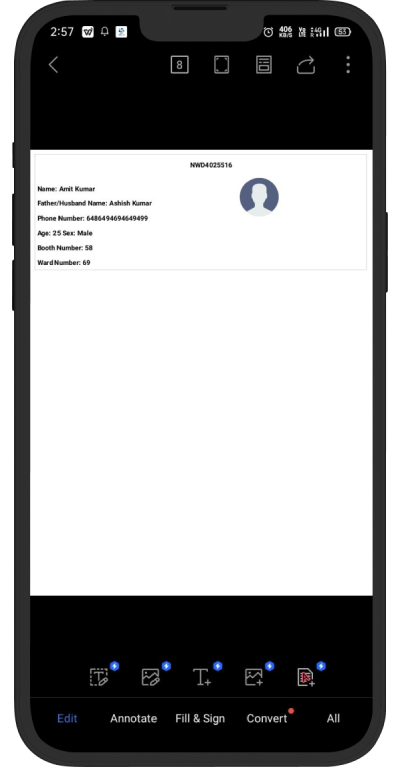
Booth Images
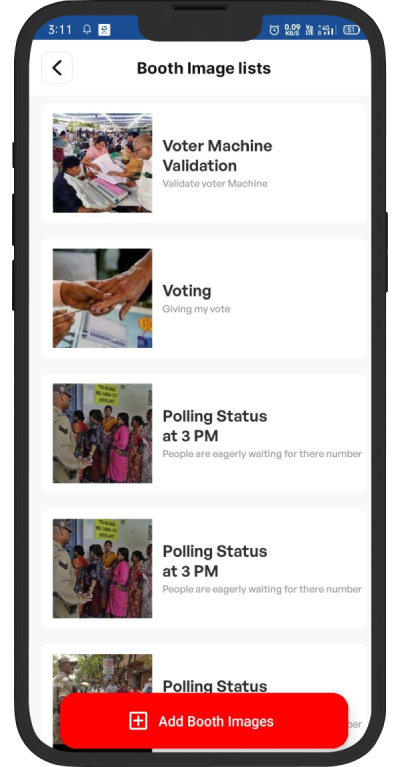
Booth Images
- Display a list of booth images captured by the volunteer. Each item in the list should include a thumbnail or preview of the image.
- Add Booth Add Images button that allows volunteers to capture booth images directly using their device's camera and from gallery
- "Logout" button that allows volunteers to log out of their account securely.
Choose Language Option
- Allow users to easily switch between languages within the application. This could be done through a Choose Language in the profile screen.
Choose Language Option